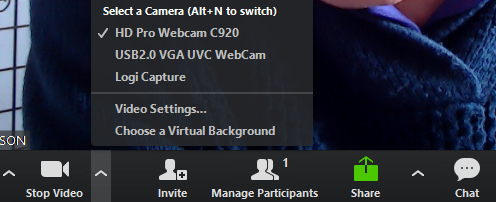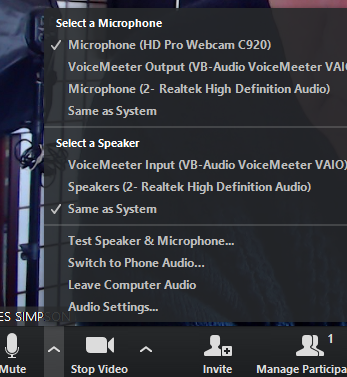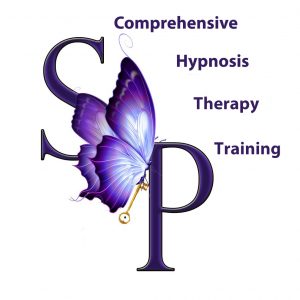
Remember this is ONLINE training from your home – so be comfortable and choose a comfy chair for practices if available
Now you do not have to do anything other than click the link we send you – and keep that link as it is for all sessions of your training
Please close all other programs on your computer when using Zoom, including browsers, Skype etc
You will be in and out of Hypnosis quite a few times during the workshop – so be comfortable. Sit in a comfortable chair – or even lie down on a couch or bed – as long as we can see your face – and you can hear us
Make sure we can see your Face and Hands in your picture if you choose to be a demo. You can set yourself up beforehand by using your laptop or tablet webcam and see that you can see your hands and face on the screen
Smartphones are not a great way to participate in these online programs. Ideally, a laptop or tablet is preferable
If your Internet goes down – – just use the link and come back in, or click Join meeting if your Zoom session is still up
If you find you have frozen – best to exit Zoom and come back in
If MY internet goes down ( as Host) – your Zoom session continues – and we will re-connect
But below is some info when you have Zoom up ( on the day) these controls are if you have trouble connecting your microphone or video – which should all be done automatically – but if you have connected camera or mics here is where you can adjust things
ZOOM info
VIEW:
You always want to be in Gallery view ( except when spotlight or pin view for demos – see below)
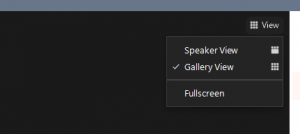
So the class looks like this- below
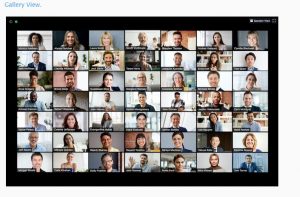
not this 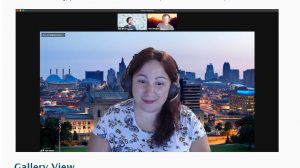
These controls are at the bottom of your Zoom window – if you need to adjust anything or use chat
Or at the Top right of your screen if on an iPad (or you can scroll left or right to see different views
On Android you may need to scroll right or left to get different settings
Please click on the ‘Manage Participants’ and ‘Chat’ – so you can communicate
——————
If you click on ‘Mute’ icon or’ Video’ Icon you can access settings and different mics or cameras if you have them.
Also, the settings to test your mic and camera in Zoom