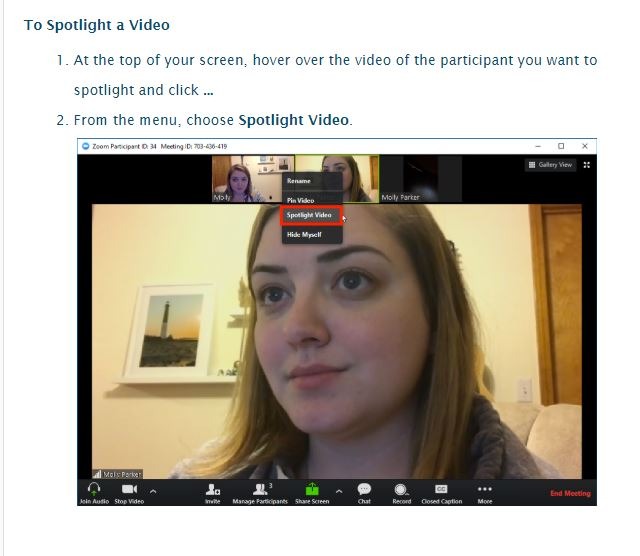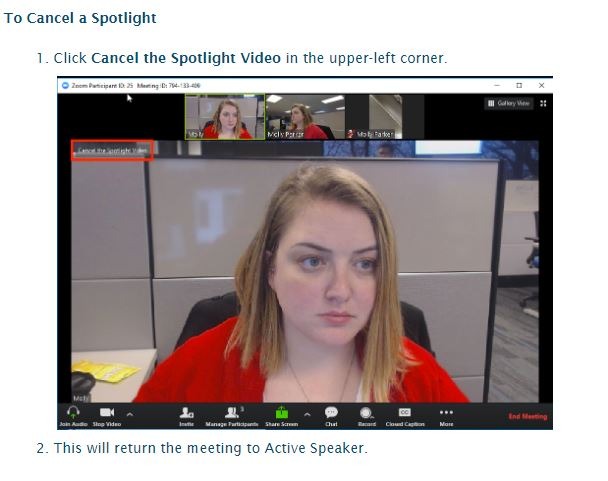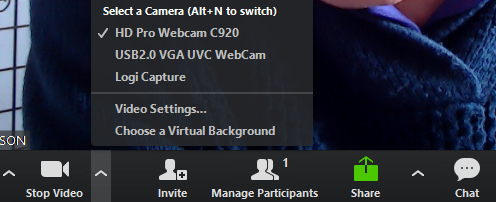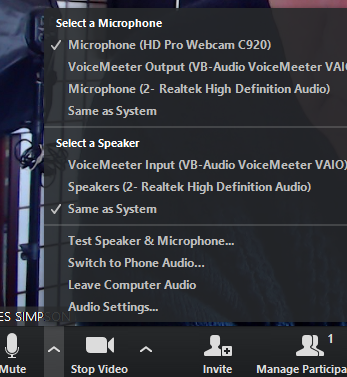This training is LIVE and completely interactive – we all practice with one another
For the practice sessions we need to be able to see your hands and face – and we will walk you through this on First Day
Remember this is ONLINE training from your home – so be comfortable and choose a comfy chair for practices if available
We use ZOOM for The Training as it is very flexible and tends not to ‘go down’ as much as the other platforms
Now you do not have to do anything other than click the link we send you – and keep that link as it is for all sessions of your training
Please close all other programs on your computer when using Zoom, including browsers, Skype etc
If your Internet goes down – contact me and let me know the situation – for instance, if you have a long delay before getting back online. But in any case – just use the link and come back in.
If you find you have frozen – best to exit Zoom and come back in
If out internet goes down ( as Host) – your Zoom session continues – and we will re-connect
But below is some info when you have Zoom up ( on the day) these controls are if you have trouble connecting your microphone or video – which should all be done automatically – but if you have connected camera or mics here is where you can adjust things
ZOOM info
VIEW:
You always want to be in Gallery view ( except when spotlight or pin view for demos – see below)
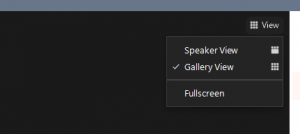
So the class looks like this- below
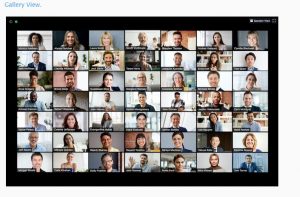
not this 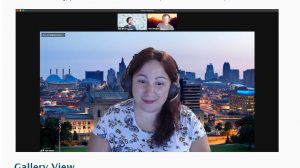
Especially when you go into Virtual Practice rooms stay in Gallery and Pin Zoom of ‘client’
These are at the bottom of your Zoom window – if you need to adjust Mic or Video
or at the Top right of your screen if on an iPad
On Android you may need to scroll right or left to get different settings
Please click on the ‘Manage Participants’ and ‘Chat’ – so you can communicate
——————
If you click on ‘Mute’ icon or’ Video’ Icon you can access settings and different mics or cameras if you have them.
Also, the settings to test your mic and camera in Zoom
Pin or Spotlight participants
This is great for doing or watching a session – in meeting or in a virtual room
For spotlight and gallery/speaker view – on iPad and Andriod I think you need to scroll left or right